Oruxmaps and Sicami collaboration
Oruxmaps
We collaborate closely with OruxMaps, which is possibly the most complete Android application for managing online and offline maps, ideal for hikers, cyclists and sporty navigators.
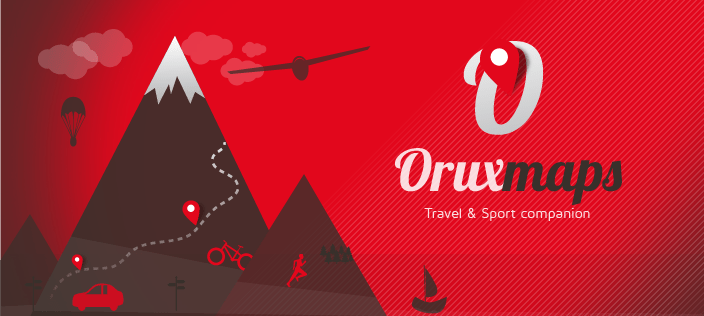
Still don't know OruxMaps?
Some of the features of the integration with OruxMaps
- Sicami is compatible with the following versions of OruxMaps GP v10.0.0
- OruxMaps GP v10.0.0 and higher
- OruxMaps 9.7.0 Beta 18 and higher
- Routes made from OruxMaps can be automatically exported to Sicami.
- Routes that are in Sicami can be loaded in OruxMaps.
- From OruxMaps you can search for Sicami routes.
- The routes that exist in Sicami can be loaded in OruxMaps to follow them.
- With the OruxMaps Live Track function you will be able to see from Sicami your location and that of the people / friends who have authorized it.
How to activate communication with Sicami?
It will be necessary from Oruxmaps to accept the migration to Sicami.
When Oruxmaps asks you if you want to accept the migration / data communication with Sicami, you must say yes.
In the event that by mistake you say that you do not want to accept the migration, you can go to:
- Configuration -> Integrations -> OruxMaps/SICAMI, then click on Enter OruxMapas / Sicami.
- If you already had an account in Oruxmaps use the "Enter" option
- If you did not have an account in Oruxmaps use the "Register" option
- Accept migration to Sicami
- Enter the necessary data and finish the registration process
- Please check if you receive an email after this in case you need to confirm that you are the owner of that email address.
Possible communication problems with Sicami:
- These credentials do not match our records: The problem is that the username and/or password used are not correct in Sicami.
- User not logged in (or incorrect password): The problem is that the username and/or password used in Oruxmaps is not the same as the one used in Sicami.
- Error 34: The password stored in Oruxmaps does not match the one used in Sicami.
Log out or change password in Oruxmaps.
To close the session or connection with Sicami from Oruxmaps you can do the following:
Automatically upload to Sicami (this will affect all the new routes you save, not the existing ones).
Go to Configuration -> Integrations -> Configuration -> Integrations ->Upload Automatically and check OruxMaps/SICAMI.
- You can select the privacy of the routes you upload and if you want the images to also be uploaded here: Configuration -> Integrations -> OruxMaps/SICAMI
- Note that this will only upload new routes that you record since you have activated these options.
Manually upload to Sicami
You can also manually upload the routes to Sicami, from the list of Track/Routes, clicking on one of them, then on "Properties", menu at the bottom left, "Upload to" and click on "Oruxmaps/SICAMI".
Search routes in Sicami
Go to Track/Routes, after this click on the image of your avatar or on the image "S" of Sicami if you do not have an avatar.
The list of routes shown are routes that are in Sicami,
- If you click on one of the routes you can choose between seeing the details of the routes or downloading it in Oruxmaps
- If you click on the magnifying glass you will be able to see the routes directly in Sicami and use the sicami magnifying glass to filter the data.
- When you are viewing the route you want to upload to Sicami, click on "Share" and "Open in Oruxmaps
You can also make a long press on any point on the Oruxmaps map and select the option "Search Routes on Oruxmaps / SICAMI servers" from the menu that will appear.
Sicami Tracks - Inici